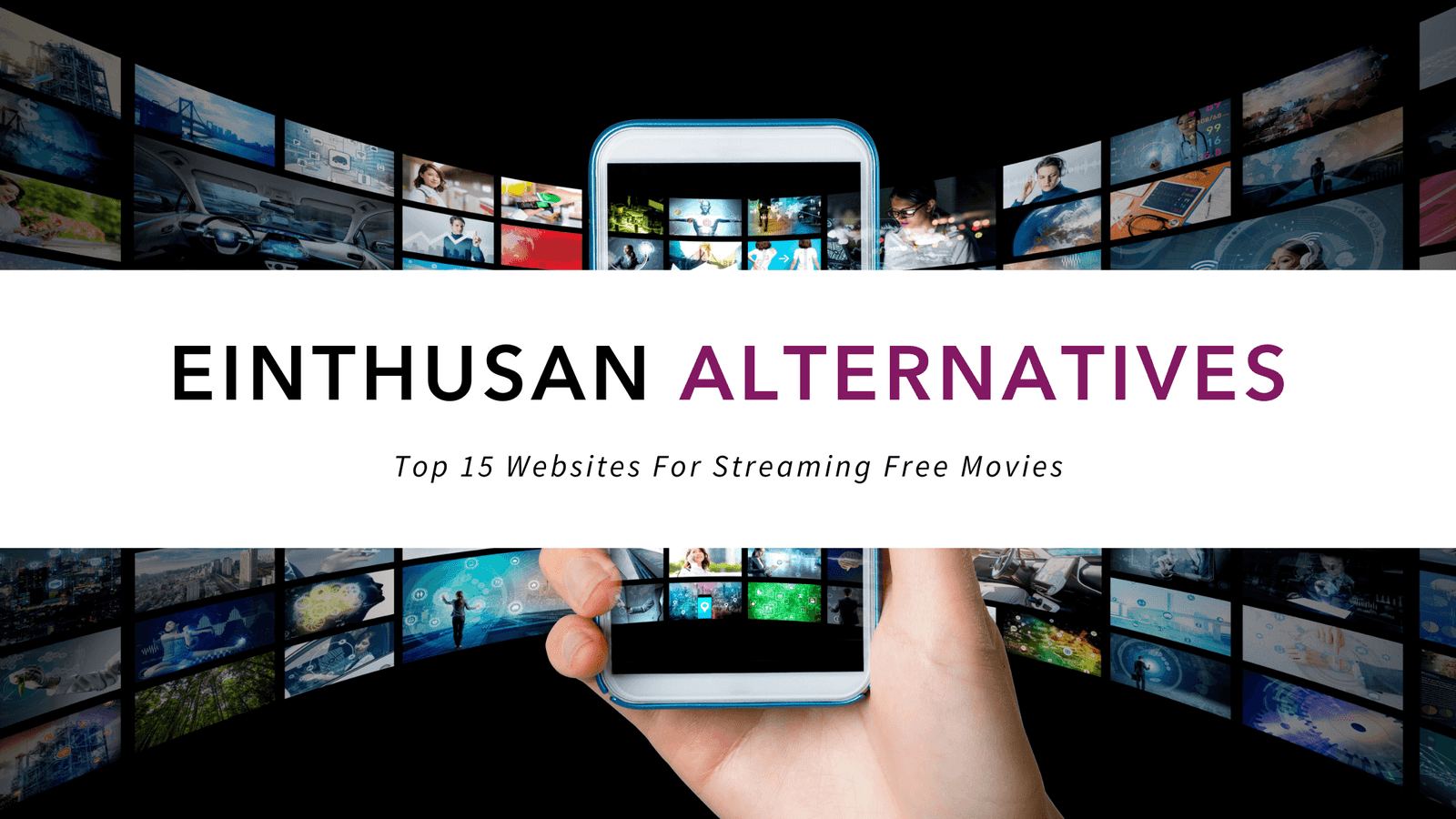Kodi IPTV : Top 10 Best Kodi Addons 2019 For Live TV Streaming
TV Streaming: Best Kodi Addons 2019
There is no limit to the advantages that the Internet has brought forth over the past decade or more. Perhaps the most enjoyable and appreciated is the use of the web for entertainment. IPTV (internet protocol television) allows individuals to utilize their internet connections to stream shows, be they recorded or live!!
It brings entertainment to a whole new level, with a few minor requirements necessary to ensure user satisfaction. IPTV requires a secure and reliable internet connection otherwise watching live television would be a bore due to slow speeds/buffering. The upside to this technology is the enhancement in audio and video. This article provides insight into Kodi Live TV add-ons, their advantages, installation procedures and the like.
KODI ADD-ONS FOR LIVE TV: What to look for/look out for
Best KODI addons are based on reliable open-source software. Anyone can download KODI addons and is compatible with most devices running on an Android platform, including Linux and even Microsoft operating systems. KODI live television offers numerous add-ons, but, it is imperative that the user subscribes to a VPN to avoid restrictions, infringement rights issues, and fines. A recommended platform to use is IPVANISH that would guarantee the user complete privacy and security.
The good news is that Kodi Live TV streaming has plenty of sophisticated add-ons, catering to a variety of needs. Sports enthusiasts, movie buffs, and even cartoon lovers would enjoy the add-ons tremendously. Below is a list of some add-ons that can easily be added and used in sync with Kodi TV.
cCloudTV
This add-on has an extremely user-friendly interface and hosts a bouquet that holds thousands of channels. In it, you’ll be able to access channels from across the globe, including those from the United States and the United Kingdom. Guide to install cCloud:
- Go to system> file manager> add source
- After selecting “none” insert the following link http://fusion.tvaddons.ag under the URL option.
- Press ok and return to the home page (screen)
- Next step is to install Vin-Man Java Files: Proceed to system>add-ons>install from zip files>fusion>xbmc-repos>English> repository.podgod-x.x.x.zip
- Once the add-on has been ‘enabled’, select “install from repository”.
EUREKA!!! You’re now ready to stream on your KODI device.
VidTime
Vidtime is a must-have for sports enthusiasts, cartoon buffs as well as for those who love TV shows. It is also compatible with USTV NOW. This add-on can be added using fusion, as above. This significantly reduces the steps/procedures needed to get the add-on. The steps to installing this add-on mimic the steps above, used to install cCloud. These are shown below:
- Proceed to systems> file manager> add source
- After selecting “none”, insert the link http://fusion.tvaddons.ag then click done.
- After completing the step above, there will be an option requesting a “name source”: insert the name
- Press ok and visit the main screen.
- Install VINMAN JAVA files from zip files: system>add-ons>install from zip file>fusion>VinManJSV-x.x.zip
- Once the add-on is enabled, proceed to install from repository.
- After selecting VINMANJSVREPO, continue to video add-ons, vid time.
- Finally, select
USTVNOW
This add-on comes with a fee only if you need more than seven channels. USTVNOW gives you immediate access (after registering on their site) to 7 channels, specifically; ABC, FOX, CW, FOX, NBC, and PBS as well as My TV.
To sign up for this service visit https://watch.ustvnow.com/subscription
Once the signing up is over, proceed as follows:
- Proceed to the KODI home screen and navigate to videos> add-ons> get more
- Locate USTVNOW on the list.
- After doing so, select
- Once the add-on is enabled, you can now open the add-on and sign in.
For users who might be more inclined to stream Indian or African shows, there is an add-on that caters for that too.
Film-On Simple:
This add-on brings together various streams on one portal, while also catering for those with particular interests i.e. genres. For example, some viewers would prefer science shows, technology, fashion as well as shopping television shows. Film-On simple Addon is not a part of the KODI group or its affiliates, rather, it’s included under Fusion. That being said, any troubleshooting requirements or update information should be sought through Fusion only. The following are the steps for installation of Film-On.
- As with the other add-ons, navigate to the icon for file manager and select add source.
- Once prompted to add source; Proceed to the option highlighted “none”.
- Next step, type in the following http://fusion.tvaddons.co then click OK.
- Proceed to the add-ons section on the home screen and select install from zip file.
- Once you’ve selected Fusion, click on repository.xbmchub-x.x.x.zip.
- Once prompted, click on Install from the repository.
- Search video add-ons and select
- Select Film-on Simple and click on
- To run the add-on: Proceed to add-ons>video add-ons> film-on Simple
Once again, it’s important to note that Kodi does not endorse video piracy and all forms of illegal streaming Kodi. Be sure to use the Virtual Private Network IPVANISH, for secure browsing and streaming.
Here’s one specifically for the sports fans out there (and plenty there are!!)
iLive Smart Live.
Nothing screams LIVE!!! like streaming live sports games. The add-on mentioned here, iLive Smart Live, is a must for sports enthusiasts. iLive Smart Live streams sports content from globally recognized sports channels such as NFL Network, ESPN, SKY, Bein Sports France, Canal+ France and Euro Sport 1. This add-on will most likely be downloaded as a zip file. Once you’ve done so, proceed as follows:
- Navigate to system settings, select the add-ons option and then choose install from zip file
- Once you’ve selected the zip files, you will see a prompt add-on
- Return to the home screen onto the videos section.
- From the list, select iLive.
Sports World
Another add-on that is sports oriented and worth mentioning is the sports world.
This add-on compiles different sports categories including Rugby, Soccer, American Football, Boxing, Baseball, Basketball (NBA) as well as UFC and Cricket, not forgetting golf.
Sports world can be downloaded using the repo stream army. The download and install instructions are similar for most add-ons, but the differences always have to be mentioned in detail. Below are the steps to installing the sports world:
- Click on the system’s icon and proceed to open the file manager
- On the drop menu, scroll to add source and click the highlighted entry, “none”
- Insert the following URL-: http://streamarmy.co.uk/repo/
- Next, click OK. When prompted to create a name, simply type in STEAM ARMY
- Return to the main menu and click on add-ons.
- Next, click the top left icon, which should be your package installer
- In the list that follows, select install from zip file.
- Once that is selected, a new menu will open. Click on stream army.
- Next, click StreamArmy-5.1.zip.
- An icon will pop on the right-hand corner, stating the add-on was installed.
- Now, click on install from repository then install stream army.
- The next menu will show add-ons: click video add-ons.
- Once a new menu appears, simply click sports world
- Follow through by clicking You are now “sports world” ready.
As mentioned earlier, Kodi has numerous add-ons providing a variety of choices, with different genres and preferences in mind. Another add-on that meets the needs of movie buffs and sports enthusiasts is StreamZ TV. This particular add- on can be downloaded using Brettus Repo, and it offers movies, documentaries as well as food channels.
StreamZ TV
If you have installed other Kodi add-ons before, then the steps are pretty similar, with minor differences mainly in the URL. (http://rmkodi.uk/repo/Addons. To install StreamZ TV, the following guidelines apply:
- Click the settings icon on the main menu
- Locate your file manager
- Upon opening the file manager, click on add-source.
- After clicking the option “none”, input the URL above.
- In the new box, type in Brettusand selects OK.
- Next, return to the main menu and select Add-ons.
- Find the package installer icon on the top left and click on it
- Next, select install from zip file and when a new list opens up, select Brettus.
- Upon selecting Brettus, a new menu will open up. Select Brettusrepo-1.0.zip
- Notifications will pop-up on the top right corner showing Brettus…installed.
- Now click install from repository.
- The next menu should give you a list of repositories. Select Brettus repository.
- Next, after selecting video add-ons, simply click on file StreamZ then select
Oblivion Streams
Sometimes, old is gold. Older versions, being updated on a regular basis, have more credibility in the market due to positive feedback and multiple users in the market. An add-on known as Oblivion Streams connects different genres and provides entertainment ranging from TV Shows, documentaries, movies, sports as well as fitness shows and Kids’ entertainment. To install this add-on, just begin by clicking the system settings icon on the Kodi main menu.
- Click file manager then scroll to add a source which is located lower on the list
- Click the bar highlighted “none”.
- Next, insert the URL http://oblivionbuildz.com/repo
- In the next box, you have the option to name the add-on: use the name Oblivion
- Once that step is finalized, click OK.
- Return to the main menu and click Add-ons.
- Next, locate and click on the package installer on the top left-hand corner.
- Click install from zip file.
- In the new box, scroll through and select the oblivion
- Next, click Oblivion-1.1.zip
- After a few moments, You will get a message: Oblivion…add-on installed.
- Next, click install from repository
- Under the new menu, select Oblivion Add-on repository then video add-ons
- Next, select Oblivion streams
- And finally, select
Good fellas 2.0
We had to leave one of the best for last. We’ve mentioned add-ons that link content specifically for sports and a few movies. There are also others that focus more on news and kiddie shows only, while others tend to linger on almost everything. Good-Fellas is becoming an increasingly popular add-on on Kodi, especially for this third quarter of 2017. G.F. is part of what is known as Team GoodFellas, which can be found on social media sites like Twitter as well. The content available to GoodFella subscribers includes movies, kids’ movies, sports (SKY Sports, ESPN and BT Sports) music, news and Live shows.
To install this add-on, open up your Kodi main menu and click on system settings.
- Next, select file manager and proceed to add source
- After tapping “none”, input the following URL: http://www.goodfellastream.com/Repository
- When the option for inputting the name appears, type in GoodFella. Click OK.
- Next, go to the home screen and select package installer
- Select install from zip file
- After selecting GoodFella, move through the new list to select repository goodfellas.zip
- A pop notification will show GoodFella repository… enabled.
- At this point, just choose to install from the repository.
- Next, select GoodFella repository then video add-ons
- Finally, select GoodFella 2.0 then click
- Once complete, there will be a message confirming that the add-on is enabled.
There are various reasons why people may choose to use the best Kodi Addons as opposed to regular cable television. Cable T.V. can prove quite expensive especially taking into account that newer movies may have pay per view charges. Other online video streaming platforms are not as cheap and may not always offer live-streaming of news or sports. Most online sites like Netflix offer previously recorded movies that can be watched online. Netflix hosts documentaries and series too, however; there is no live streaming. Almost every internet user knows the risk factor of using Kodi Add-ons for live streaming. As mentioned earlier in this article, the use of VPNs is strongly emphasized and encouraged to avoid any notices or fines for infringement or violation of piracy laws. These fines can and do warrant jail time in individual nations. IPVANISH is a VPN offering unique and beneficial features to its users, pertinent to streaming live shows and reducing piracy violation notices. Some of the features include:
- Discount of 17%upon joining IPVanish (limited offer)
- Access Censored Kodi Add-Ons
- Encryption and Anonymity of your web traffic
- Prevent ISP throttling
- Kill Switch feature: Disables network if VPN (secure connection) is lost
- 24/7 customer service
- 7-day money back guarantee