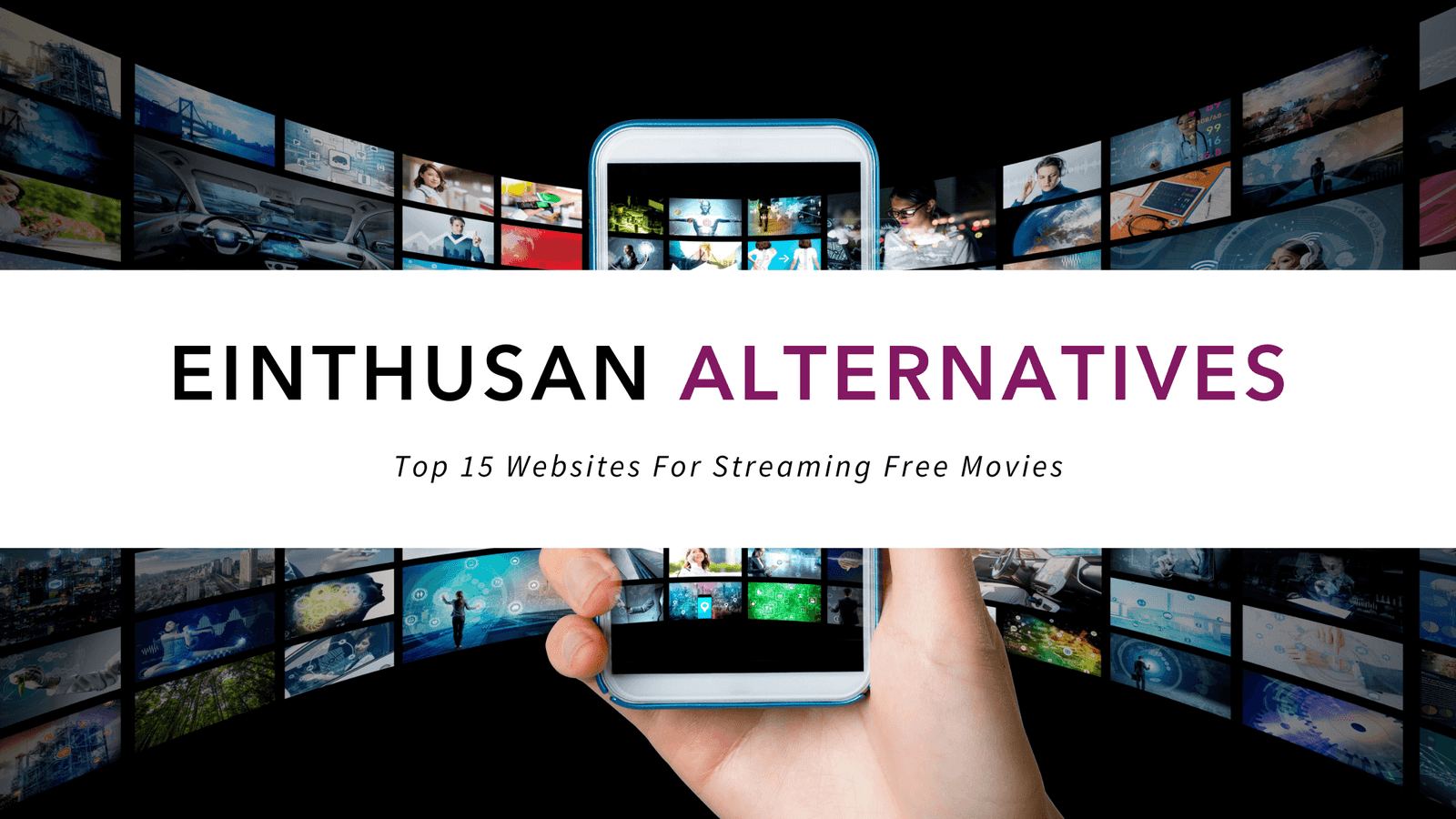How to Watch Amazon Prime Video on Any Device
Amazon Prime includes Amazon Prime Video for your viewing pleasure. The Hulu and Netflix competitor makes it easy to watch Amazon Prime on most devices, including your TV. All it takes is a little setup to get started watching your favorite shows and some Amazon exclusives.
Watch Amazon Prime on Your Computer
Start by making sure your computer meets the minimum system requirements. If you bought a new Windows 7 or later computer, you should be okay. Next, sign in to your Amazon account on any major browser. You may need to update your browser to the latest version if you experience any streaming problems.
On Amazon, go to Shop By Department > Amazon Video > Prime Video. Select what you want to watch and click Watch Now. Your screen will be replaced by the video player.
Watch Amazon Prime on Mobile Devices
You’ll need the Amazon Video app to watch Amazon prime on your smartphone or tablet. The app is free for both Android and iOS. Once downloaded and installed, you’ll need to sign in with your Amazon account. It’s important to note that some devices may not be compatible and others may only support SD playback. Amazon provides a list of compatible devices.
EDIT: The Amazon Prime Video app was made available in the Google Play Store on August 30, 2017.
Stream Amazon Prime with Apple TV
Currently, there isn’t an app to watch Amazon prime on Apple TV, but there is still a way to stream those exclusive Amazon shows. All you need is an iPhone or iPad with the Amazon Video app installed. Connect your mobile device and Apple TV to the same Wi-Fi network and start streaming a video on your mobile device. Tap the Airplay button in the top right corner of your screen and choose Apple TV.
Stream Amazon Prime with Chromecast
Chromecast and Amazon Prime aren’t exactly best friends, so you it will take a few extra steps to stream Amazon Prime with this method. You’ll need a computer with the latest version of Google Chrome installed. Download and install the Google Cast extension in Google Chrome.
Browse to the Amazon title you want to watch and click the Cast this tab icon next to your address bar. Choose your TV and you should see your computer screen on your TV. Start playing your video to watch it on your TV.
Watch Amazon Prime with Fire TV
The only thing you need to watch Amazon Prime Video with Fire TV is the Amazon Video app. Press and hold the Home button on your Amazon Fire TV remote and select Apps. If the app is already installed, select it. If it’s not, download the app.
Log in with your Amazon credentials and stream your favorite shows and movies.
Watch Amazon Prime with Fire Stick
The Fire Stick is Amazon’s version of Chromecast. Simply plug it into your TV and search for the title you want to watch. You’ll need to log in to your Amazon account to watch any Amazon videos. You can use the voice search, if you have the voice remote. You can also browse video selections by app, if you want to watch other streaming services.
The biggest difference between the Fire TV box and the Fire Stick is portability. If you want to stream Amazon from a hotel room or a friend’s house, use the Amazon Fire Stick.
Watch Amazon Prime on Smart TVs
Many smart TVs manufactured in the past few years are able to stream Amazon videos via the Amazon Video app. You’ll need to search for the app from your TV and install it. If you don’t see it, the app may not be available for your specific TV yet. You can still use one of the options above to stream Amazon Prime videos to your TV.